
Creating an Accessible Table: A Comprehensive Overview
Tables are commonly used to present information in a structured and organized manner on web pages. However, it’s crucial to ensure that tables are accessible to all users, including those with disabilities who rely on assistive technologies. In this article, we will provide a comprehensive overview of creating accessible tables, covering various aspects such as markup, structure, and design considerations.
Markup and Structure
To create an accessible table, it’s important to use appropriate markup and structure. Follow these guidelines:
- Use the HTML
<table>element to define the table structure. - Utilize the
<caption>element to provide a concise and descriptive summary of the table’s content. - Employ the
<thead>,<tbody>, and<tfoot>elements to group table sections. - Use the
<th>element for header cells and the<td>element for data cells. - Associate header cells with their corresponding data cells using the
scopeattribute. For column headers, usescope="col", and for row headers, usescope="row".
Example:
<table>
<caption>Monthly Sales Report</caption>
<thead>
<tr>
<th scope="col">Month</th>
<th scope="col">Revenue</th>
</tr>
</thead>
<tbody>
<tr>
<th scope="row">January</th>
<td>$10,000</td>
</tr>
<tr>
<th scope="row">February</th>
<td>$12,000</td>
</tr>
</tbody>
<tfoot>
<tr>
<th scope="row">Total</th>
<td>$22,000</td>
</tr>
</tfoot>
</table>
The scope attribute is used to define the scope of a header cell. By specifying scope="col", you indicate that the header cell pertains to the entire column. Similarly, scope="row" signifies that the header cell applies to the entire row. This assists screen readers in properly associating the headers with their corresponding data cells, ensuring a meaningful and understandable presentation of the table’s content.
Alternative Text and Descriptions
For tables that contain complex data or visual elements, provide alternative text or descriptions to assist users who cannot perceive the table visually. This can be done using the aria-describedby attribute or by providing descriptive text within the table’s caption or additional explanatory content.
Keyboard Accessibility
Ensure that users can navigate and interact with the table using keyboard inputs. Consider the following:
- Implement appropriate keyboard focus styles for table cells to indicate the currently focused cell.
- Allow users to navigate through cells using the arrow keys.
- Provide keyboard shortcuts or access keys for common table interactions, such as sorting or filtering.
Color and Contrast
Make sure that the table has sufficient color contrast between the text and background to ensure readability for users with visual impairments. Avoid relying solely on color to convey information and use additional visual cues or patterns to differentiate cells or highlight important data.
Separated article on color contrast
Responsive Design
Tables should be responsive and adapt to different screen sizes and orientations. Use responsive techniques, such as horizontal scrolling or collapsing columns, to maintain the table’s accessibility and readability on smaller screens.
Testing and Validation
Thoroughly test the table’s accessibility across different devices, browsers, and assistive technologies. Use automated accessibility testing tools and manual testing with assistive technologies to identify any issues. Additionally, validate the table’s markup using HTML validation tools to ensure compliance with accessibility standards.
Conclusion
Creating accessible tables is essential for providing equal access to information on the web. By following the guidelines and considerations outlined in this overview, you can ensure that your tables are structured, marked up, and designed in an accessible manner. Prioritizing accessibility in table design improves the user experience for all visitors, regardless of their abilities or assistive technology usage.
Amr Abdelkarem
Owner

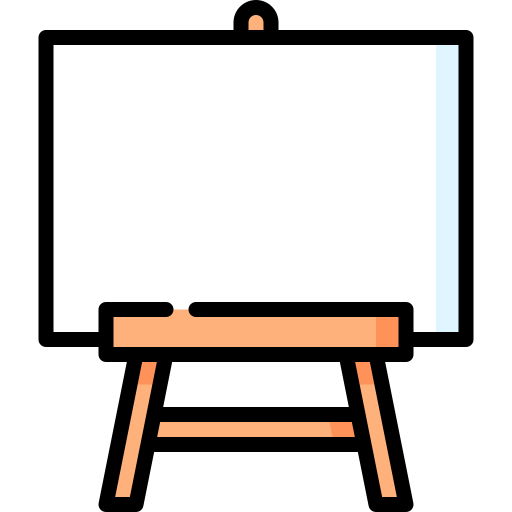
No Comments