Creating Custom Dashboard Widgets in WordPress: Enhancing Your Admin Experience
July 8, 2023
Creating Custom Dashboard Widgets in WordPress: Enhancing Your Admin Experience
As a WordPress website owner, you have the power to customize your admin dashboard and make it more efficient and personalized. One way to achieve this is by creating custom dashboard widgets. These widgets allow you to display specific information, functionality, or even integrations right on your WordPress dashboard. In this article, we’ll guide you through the process of creating your own custom dashboard widget and empower you to take full control of your WordPress admin experience.
Step 1: Creating a Custom Plugin
To get started, you’ll need to create a custom plugin for your WordPress website. This plugin will serve as the container for your custom dashboard widget. Set up a new directory within the ‘wp-content/plugins’ folder and name it accordingly.
Step 2: Define Plugin Metadata
Within your custom plugin directory, create a new PHP file, such as ‘custom-dashboard-widget.php’. Begin by adding the necessary metadata to the file, such as the plugin name, version, author, and description. This information will be used by WordPress to identify and display your plugin in the admin area.
Step 3: Implementing the Widget Functionality
Inside the ‘custom-dashboard-widget.php’ file, you’ll define the functionality for your custom dashboard widget. Start by creating a function that will output the content you want to display within the widget. Utilize the WordPress dashboard API functions to generate the desired content.
For example:
// Custom Dashboard Widget Content
function custom_dashboard_widget_content() {
// Widget content goes here
echo 'This is my custom dashboard widget!';
}
// Register and Display the Widget
function custom_dashboard_widget() {
wp_add_dashboard_widget(
'custom_dashboard_widget',
'Custom Dashboard Widget',
'custom_dashboard_widget_content'
);
}
add_action('wp_dashboard_setup', 'custom_dashboard_widget');
In the above code snippet, the ‘custom_dashboard_widget_content’ function defines the actual content that will be displayed within the widget. The ‘custom_dashboard_widget’ function registers the widget using the ‘wp_add_dashboard_widget’ function, specifying the widget ID, title, and content callback.
Step 4: Customizing the Widget
To make your custom dashboard widget truly unique, you can further customize the ‘custom_dashboard_widget_content’ function. Feel free to add HTML, CSS, or any other dynamic elements to tailor the widget to your specific needs. Fetch data, display charts, integrate with external services, or implement any custom functionality you desire.
Step 5: Activating the Plugin
Save the ‘custom-dashboard-widget.php’ file, navigate to the ‘Plugins’ section within your WordPress admin dashboard, and locate your custom plugin. Click on the ‘Activate’ button to activate the plugin and make your custom dashboard widget available.
Step 6: Enjoy Your Custom Dashboard Widget
With the plugin activated, head back to your WordPress admin dashboard. You’ll now be able to see your custom dashboard widget alongside the default WordPress widgets. Take advantage of the convenience and efficiency that your custom widget brings to your admin experience.
Conclusion: Creating custom dashboard widgets in WordPress empowers you to personalize and optimize your admin dashboard. By following the steps outlined in this article, you can easily develop custom widgets that provide specific information, functionality, or integrations to suit your unique needs. Enhance your WordPress admin experience and unlock a new level of efficiency and control with custom dashboard widgets.
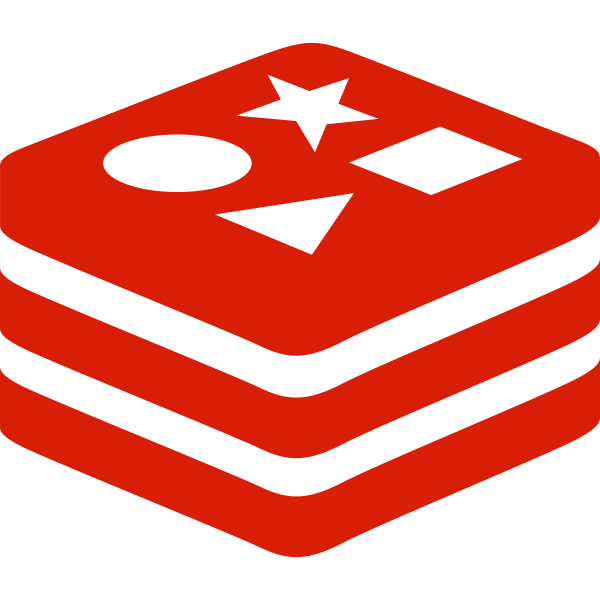
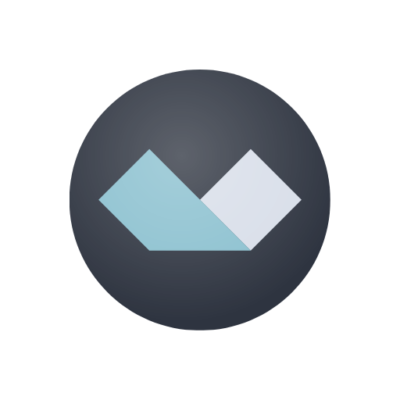
No Comments